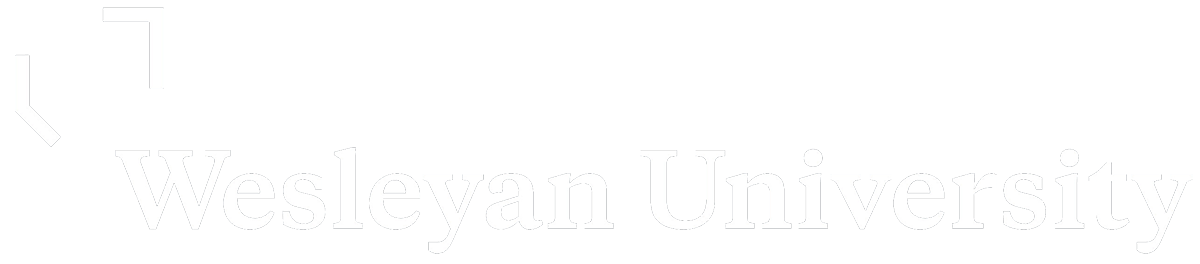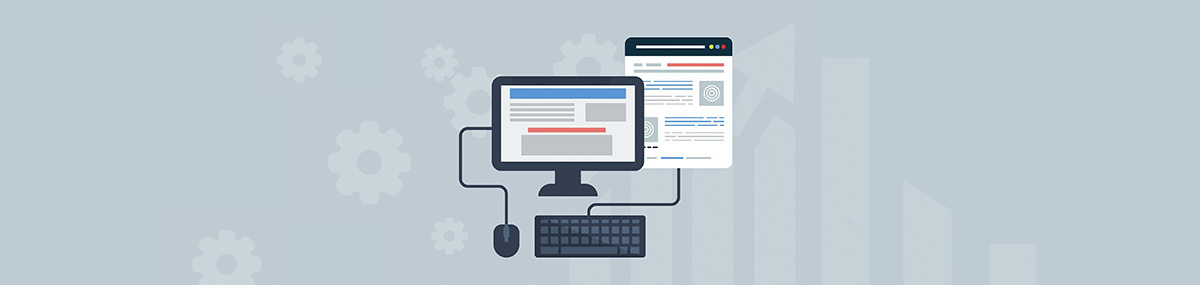With the latest WordPress update, the classic content editor has been replaced with a new block editor, known as Gutenberg.
As you may be familiar, the classic editor displays as a text editor with formatting buttons very similar to Microsoft Word. However, the new block editor uses a totally different approach, called ‘Blocks’. Blocks are content elements that you add to the edit screen to create content layouts. Each item you add to your post or page is a block.
Examples of the types of blocks you can add include paragraphs, images, videos, galleries, audio, lists, and more.
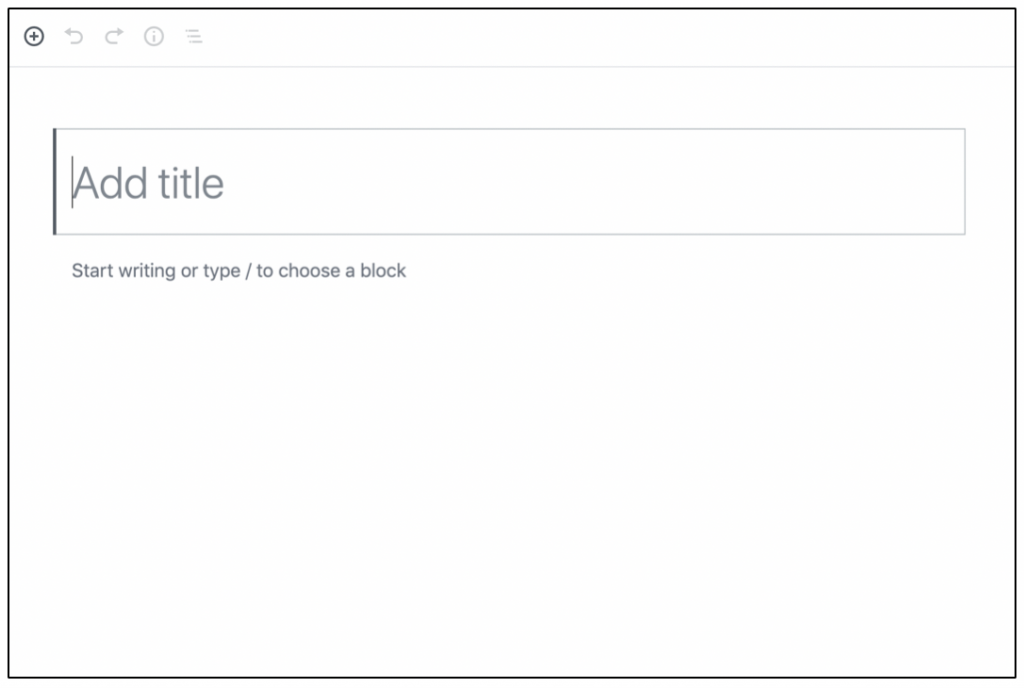
To learn more about the Block Editor, please watch this Block Editor LinkedIn Learning Video.
All new Wesleyan WordPress websites that are created after June 2020, will automatically have the block editor. If you would like to switch back to the classic editor, you can do so by going to your Dashboard and choosing Settings > Writing > Check off Classic Editor and click Save.
If you have a Wesleyan WordPress website that was created prior to June 2020, your site will continue to have the classic editor. If you would like to switch to the block editor, you can do so by going to your Dashboard and choosing Settings > Writing > Check off Block Editor and clickSave.
If you have questions or want assistance with using the block editor, please Submit a Ticket by clicking ‘Report an Issue’.
Sources: https://www.wpbeginner.com/beginners-guide/how-to-use-the-new-wordpress-block-editor/